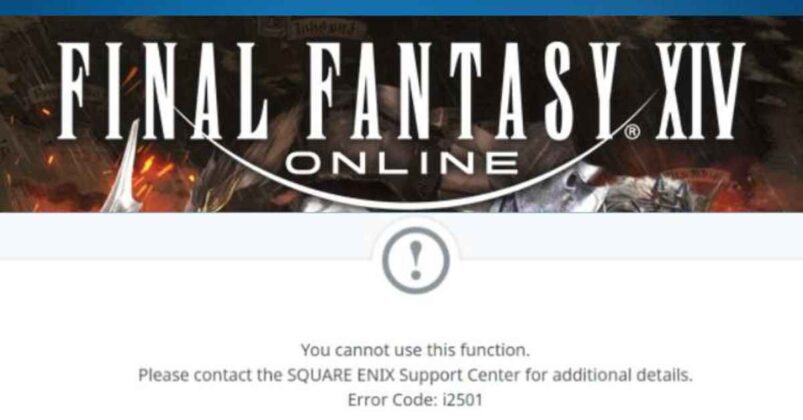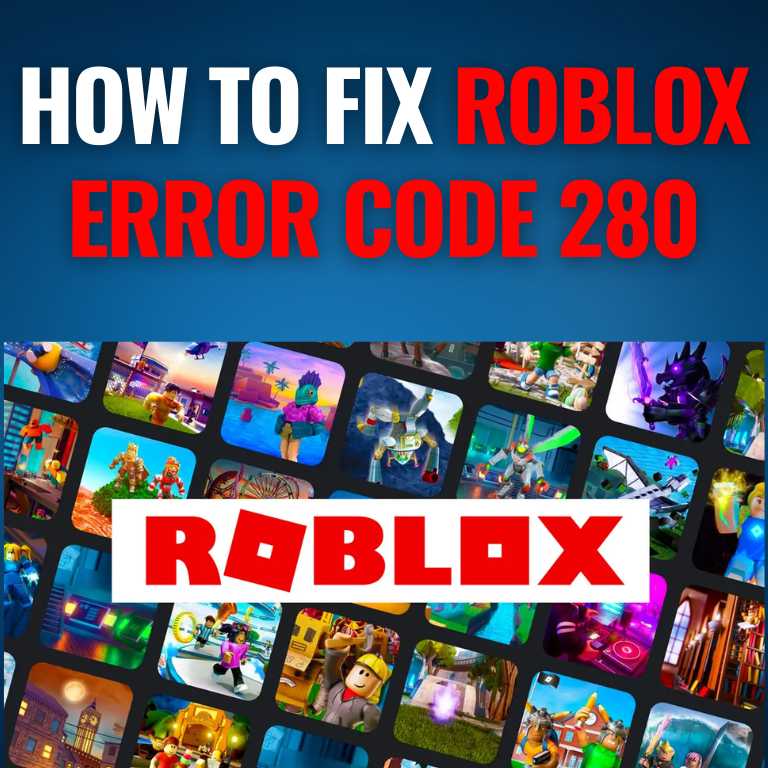How to Fix ‘Something Went Wrong’ Error Twitter
Twitter has millions of users all around the world, making it one of the most widely used social media sites. Twitter, however, experiences its share of technical issues just like any other website. The ‘Something Went Wrong‘ error message is one of the most aggravating and confusing problems Twitter users encounter. Many things, including broken network connections, misconfigured servers, or software bugs in the Twitter app, can result in this message. Several simple and effective solutions exist if you are a Twitter user who has seen this error message. The ‘Something Went Wrong‘ error notice can occur for a number of different causes, and in this post, we’ll discuss the most prevalent ones and offer solutions to help you continue using Twitter without any more disruptions.
[ez-toc]
Common Causes of the Error
Discovering the primary reasons for the “Something Went Wrong” Twitter problem is the first step in resolving the issue. The occurrence of the error message on your screen may be due to one or more of the following:
Internet Connectivity Issues
Internet connectivity issues are one of the most common causes of the ‘Something Went Wrong‘ error on Twitter. Twitter may not load effectively if your internet connection is slow or unstable, resulting in an error message. To ensure a stable internet connection, reset your router or modem or contact your internet service provider for assistance.
Server Problems
Server issues are another common cause of the ‘Something Went Wrong’ error on Twitter. It is possible that Twitter’s servers are down or experiencing technical issues, preventing users from accessing the platform. You can visit the Twitter Status page or Twitter’s official support account on the platform to determine if Twitter’s servers are down.
Bugs in the Twitter App
Furthermore, Twitter app issues can also result in the ‘Something Went Wrong’ error message. If you’re using an outdated version of the Twitter app, it may contain bugs or hiccups that prohibit it from operating correctly. The latest version of the application can resolve these issues and prevent the error message from displaying.
How to Troubleshoot the ‘Something Went Wrong’ Error on Twitter
Now that we’ve explored some of the most common causes of the ‘Something Went Wrong’ error on Twitter, let’s examine some practical solutions for resolving it. Here are some troubleshooting measures you can take to regain continuous access to Twitter:
Clearing Your Browser Cache and Cookies
One of the easiest methods to fix the ‘Something Went Wrong’ error on Twitter is to clear the cache and cookies from your browser. The cache and data of your browser can sometimes become corrupted, preventing Twitter from loading correctly. Cookies can be deleted to resolve the issue and enhance your browsing experience. To clear your cache and cookies, please take the following steps:
1. Open your browser and click on the three dots in the top right corner.
2. Select ‘Settings’ from the dropdown menu.
3. Scroll down and click on ‘Privacy and Security’.
4. Under the ‘Privacy and Security’ section, click on ‘Clear browsing data’.
5. Select ‘Cached images and files’ and ‘Cookies and other site data’.
6. Choose the time range for which you want to clear the data.
7. Click on ‘Clear data’ to confirm.
Updating Your Twitter App and Operating System
If you are using an out-of-date version of the Twitter program or operating system, you may encounter the ‘Something Went Wrong’ error. Error messages can be resolved by updating your Twitter application and operating system. Follow these methods to update your Twitter app and operating system:
1. Open the App Store or Google Play Store on your device.
2. Search for ‘Twitter’ and tap on the app.
3. If an update is available, click on ‘Update’.
4. To update your operating system, go to your device’s settings and click on ‘Software update’.
5. If an update is available, click on ‘Download and install’.
Disabling Browser Extensions and Ad Blockers
Sometimes, browser add-ons and ad blockers can interfere with Twitter’s functionality, resulting in the ‘Something Went Wrong’ error message. Disabling these add-ons and ad blockers will resolve the issue and enhance your browsing experience. Follow these procedures to disable browser extensions and ad blockers:
1. Open your browser and click on the three dots in the top right corner.
2. Select ‘More Tools’ from the dropdown menu.
3. Click on ‘Extensions’.
4. Find the extension or ad blocker you want to disable and click on the toggle button to turn it off.
Checking Twitter’s Servers for Outages
If none of the solutions mentioned above work, Twitter’s servers may be down or experiencing technical issues. You can visit the Twitter Status page or Twitter’s official support account on the platform to determine if Twitter’s servers are down. If Twitter’s servers are down, you will be unable to access the platform until they are up and operating again.
Contacting Twitter Support for Further Assistance
If the ‘Something Went Wrong’ error message continues after attempting all of the above solutions, you can contact Twitter support for further assistance. Twitter’s support staff can assist in diagnosing the problem and providing customized solutions to repair the error message. Follow these procedures to reach Twitter’s support staff:
1. Log in to your Twitter account.
2. Click on the three dots in the top right corner.
3. Select ‘Help Center’ from the dropdown menu.
4. Click on ‘Contact Us’.
5. Fill out the form with your issue and click on ‘Submit’.
While the above solutions can help you fix the ‘Something Went Wrong’ error on Twitter, it’s always better to prevent the error message from appearing in the first place. Here are some tips to help you prevent the ‘Something Went Wrong’ error on Twitter:
Keep Your App and Operating System Up to Date
Keeping your Twitter app and operating system up to date can prevent bugs and glitches from causing the ‘Something Went Wrong’ error message to appear.
Use a Stable Internet Connection
Using a stable internet connection can prevent internet connectivity issues from causing the ‘Something Went Wrong’ error message to appear.
Disable Browser Extensions and Ad Blockers
Disabling browser extensions and ad blockers can prevent them from interfering with Twitter’s functionality and causing the error message to appear.
Clear Your Browser Cache and Cookies Regularly
Clearing your browser cache and cookies regularly can prevent them from becoming corrupted and causing the ‘Something Went Wrong’ error message to appear.
Conclusion
Twitter’s ‘Something Went Wrong’ error notice might be irritating and confusing but there are various straightforward and efficient ways to resolve the issue. You should be able to resume using Twitter without any disruptions if you take the time to complete the steps of troubleshooting that are detailed in this post. Additionally, you may avoid the error notice from appearing in the first place and have a flawless experience while surfing on Twitter if you follow the preventative methods.

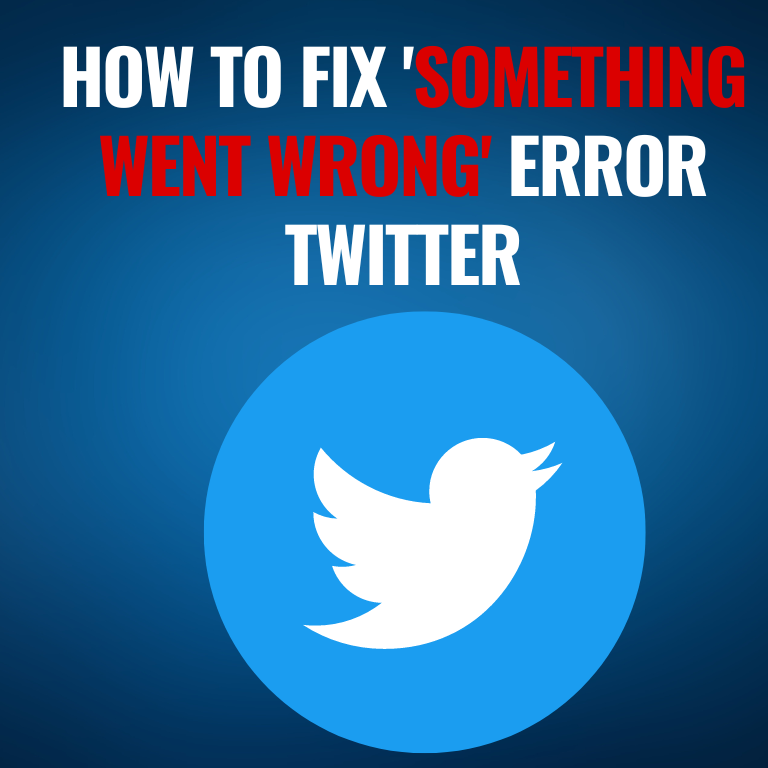
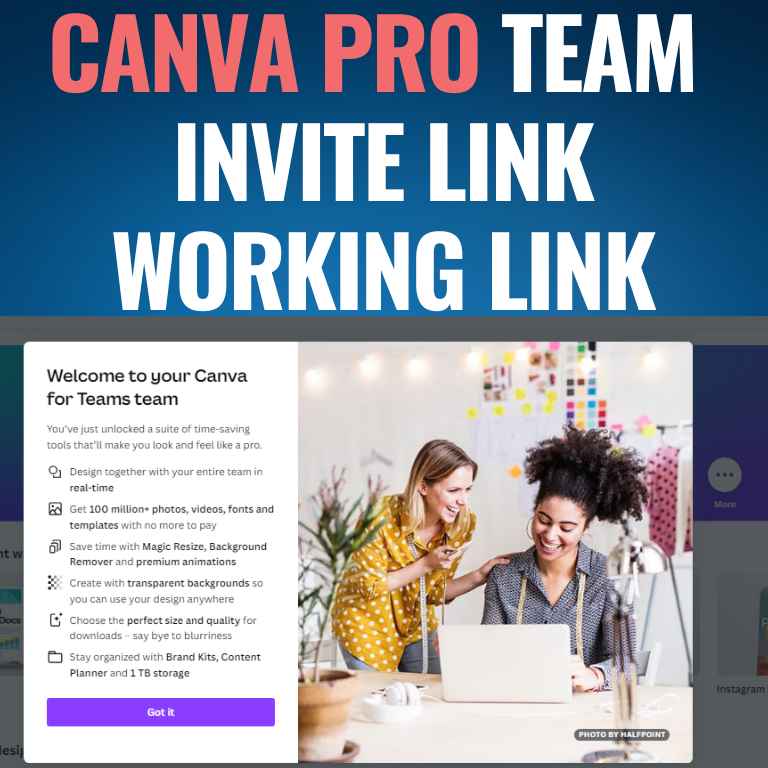
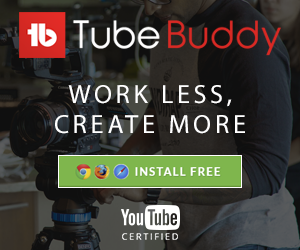
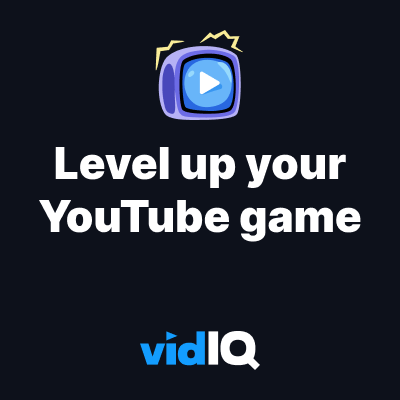





![How to Get Udemy Premium Cookies in 2024[Daily Updated]](https://mytechnologyhub.com/wp-content/uploads/2023/12/Udemy-Premium.jpg)