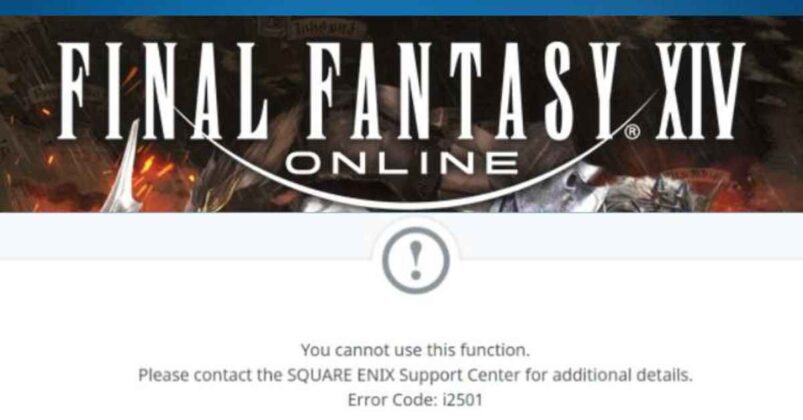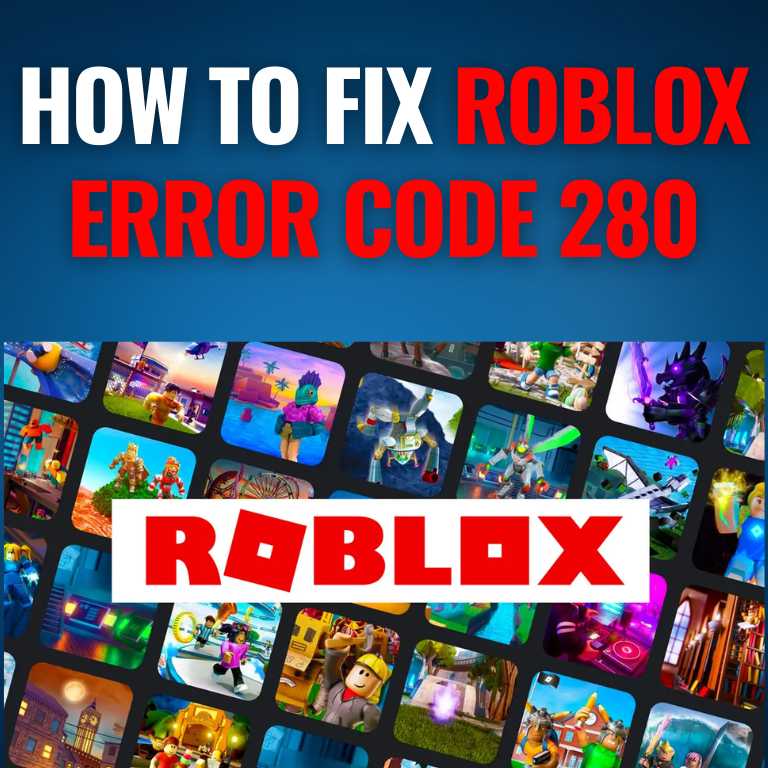In this modern world With the rise of telemarketers and spam callers, many people are looking for ways to block numbers on their Android devices. Even though a lot of apps promise to block unwanted calls, most Android phones actually have a built-in option for it right out of the box. This handy feature is overlooked by many people who don’t realize their phone can handle it without extra downloads. In this blog post we will explore how to Block Numbers on your Android phone using a built-in blocking feature and a Third-party app Let’s start Exploring the Article.
- Understanding the need for blocking numbers
- Benefits of blocking numbers on Android devices
- How to Block Numbers Using Native Android Features
- A step-by-step guide to blocking numbers on Android
- Utilizing Third-Party Call Blocking Apps
- Introduction to third-party call-blocking apps
- Advantages of using third-party apps for blocking numbers
- Recommended call-blocking apps for Android devices
- Step-by-step instructions for installing and using third-party apps
- Blocking Text Messages and Spam on Android
- Overview of blocking text messages on Android
- Configuring the built-in SMS blocker on Android devices
- Third-party apps for blocking spam messages
- Effective strategies to prevent future spam messages
- Hidden Number Blocking Techniques
- Understanding hidden number calls and their impact
- Native Android features to block hidden numbers
- Utilizing third-party apps to block hidden number calls
- Blocking Numbers using Carrier Services
- Exploring call-blocking services provided by carriers
- Activating and managing call-blocking services
- Limitations and additional charges with carrier services
- Avoiding Unwanted Calls and Messages without Blocking
- Caller ID and Call Screening features on Android
- Configuring Do Not Disturb mode to limit interruptions
- Managing contact permissions to prevent unwanted calls
- Managing Blocked Numbers on Android
- Reviewing and modifying blocked numbers
- Creating and managing block lists
- Exporting and importing block lists
- Securing Your Android from Call Spoofing and Robocalls:
- Techniques to Identify and Avoid Scam Calls:
- Blocking Robocalls Using Android Features and Apps:
- Troubleshooting Issues with Number Blocking on Android:
- Common Problems Faced While Blocking Numbers:
- Troubleshooting Steps for Call Blocking Issues:
- Final Words:
- Frequently Asked Questions (FAQs):
- Can Blocked Contacts Still Leave Voicemails?
- Are There Any Limitations to the Number of Blocked Contacts?
- Will the Blocked Caller Be Notified of Their Blocked Status?
- Can I Temporarily Unblock a Number and Re-Block It Later?
- Does Blocking a Number Prevent Them from Texting Me Too?
- How Can I Block Numbers Without Installing Any Apps?
- Can I Block Unknown Numbers on Android Devices?
- How Can I Report Spam Texts or Calls?

Understanding the need for blocking numbers
If annoying calls and messages have bothered you in the past, then you understand the irritation of constantly having to put up with contacts who just won’t quit contacting you.However, there is a way to fight back against unwanted contact: by blocking the number. Blocking numbers on Android is a simple process. You can either block a number from your contacts list or from your call history. Once you’ve blocked a number, you’ll no longer receive calls or texts from that number. In some cases, you may even be able to prevent the caller from leaving a voicemail. If you’re tired of unwanted calls and texts, blocking numbers on Android is a great way to fight back. With just a few clicks, you can prevent future contact from bothersome or malicious callers.
Benefits of blocking numbers on Android devices
Blocking unwanted calls and texts on your Android phone provides several important advantages. When you add numbers to your block list, it does more than just stop annoyances – it brings real calm
- Peace of mind: When you block certain contacts, you’ll feel more at ease knowing those bothersome people can’t disrupt your day with unwanted calls or texts anymore. A sense of peace takes over knowing only those you want can reach out.
- Protection from scams: By blocking suspicious numbers, you can shield yourself from potential scams and fraudulent activities.
- Enhanced privacy: By blocking certain numbers, you get to pick who can bother you through your phone instead of strangers having free access. This lets you customize your digital space however you want.
- Improved focus: When annoying callers and texters are blocked, it’s easier to fully concentrate on what really matters – whether that’s work stuff, family time, or your favorite hobbies. Without distractions from unwanted contacts, your mind feels clearer to focus on what’s important
- Reduced stress: Eliminating unwanted calls and texts creates a less stressful mobile experience, promoting overall well-being.
How to Block Numbers Using Native Android Features
Android devices offer powerful built-in features that allow you to block numbers effortlessly. Let’s explore a simple guide to using these native features for improved focus.
A step-by-step guide to blocking numbers on Android
- Accessing the Call Blocker feature on Android
- Open the Phone app on your Android device
- Tap the Menu button, usually represented by three dots or lines
- Select Settings or Call Settings
- Look for the option Block Numbers or Call Blocking
- Blocking numbers from the Call Log
- Open the Phone app
- Go to the Call Log tab
- Locate the number you want to block
- Tap and hold the number until a menu appears
- Select Block or Block/Report Spam
- Managing blocked numbers on Android
- Access the Phone app
- Navigate to Settings or Call Settings
- Look for Blocked Numbers, Call Blocking, or a similar option
- Here, you can view and modify your blocked contacts list
By following these simple steps, you can effectively block unwanted numbers directly from your device’s native features.

Utilizing Third-Party Call Blocking Apps
As Android’s Native Call Blocking Features are simple and Straight, Third-Party Call blocking Apps Attract Users with a Lot of Functionalities and Customization Added to Their Apps, Let’s Dive into the Advantages of Using These Apps and Explore How they are Important and Why People Recommend these Apps.
Introduction to third-party call-blocking apps
Third-party call-blocking apps can really help you take control of who contacts you on your phone. Empowering you to manage your calls and texts with Ease. These apps have useful features such as spam reports from others, custom blocking options, and an easy-to-use setup.
Advantages of using third-party apps for blocking numbers
- Enhanced filtering: Third-party apps may use some sort of advanced techniques and Algos for picking out and stopping unwanted calls. Their methods for finding spam seem to work more reliably than standard options
- Customization options: These apps allow you to set up your own protocols for blocking spammy calls and messages. You can customize how you deal with unwanted contact on your phone.
- Community-based protection: A lot of these apps use reports from users to create large databases of spammed numbers. a clever way to help keep everyone protected from emerging problems as threats change over time.
Recommended call-blocking apps for Android devices
- Truecaller: This popular app combines call blocking, caller ID, and spam detection features, offering a comprehensive solution.
- Mr. Number: Known for its user-friendly interface, Mr. Number provides powerful call-blocking functionalities and spam reporting options.
- Hiya: With its advanced caller identification features and real-time spam protection, Hiya is a reliable choice for blocking unwanted numbers.
Step-by-step instructions for installing and using third-party apps
- Open the Google Play Store on your Android device
- Search for the desired call-blocking app (e.g., Truecaller, Mr. Number, Hiya)
- Tap on the desired app from the search results
- Click the Install button and follow the prompts to complete the installation process
- Once installed, open the app and grant any necessary permissions
- Set up the app according to your preferences, such as enabling call blocking, activating caller ID, and configuring spam filters
By utilizing these recommended call-blocking apps and following the provided instructions, you can enjoy an enhanced level of control over your incoming calls and messages.

Blocking Text Messages and Spam on Android
Blocking text messages is equally important as blocking calls when it comes to maintaining a peaceful mobile experience. Android has some options to shield you from unwanted messages and junk texts. Let me share a few ways how you can block them effectively.
Overview of blocking text messages on Android
Unwanted text messages can be a significant nuisance, as they not only occupy space on our devices but also distract us from important messages. Blocking text messages helps declutter your inbox and prevents distractions from undesirable sources.
Configuring the built-in SMS blocker on Android devices
Android devices provide a native SMS blocking feature that allows you to filter out unwanted text messages. You can configure this function with the following steps:
- Open the Messaging app on your Android device
- Look for the Menu button or an icon representing three dots or lines
- Select Settings or Messages Settings
- Locate the option Blocked contacts or Message blocking
- Add the phone number or contact you want to block
By following these steps, you can easily block specific contacts from sending text messages to your Android device.
Third-party apps for blocking spam messages
While Android’s native SMS blocking feature is effective for blocking specific contacts, it may not provide comprehensive protection against spam messages. For added security, consider using third-party apps that specialize in filtering out spam messages. Here are a few recommendations:
- Hiya: In addition to its call blocking features, Hiya also offers powerful spam detection and filtering capabilities for text messages.
- SMS Shield: This app combines advanced AI algorithms with a constantly updated spam database to provide robust spam protection for SMS.
- Block Texts: Known for its simplicity and effectiveness, Block Texts offers an easy way to block unwanted text messages and spam.
Effective strategies to prevent future spam messages
- Report and block: Whenever you receive a spam message, promptly report it to your carrier or the appropriate authorities. Additionally, make sure to block the specific contact or number to prevent future messages.
- Avoid sharing personal information: Be cautious about sharing your phone number, especially on public platforms. Spammers often collect numbers from such sources.
- Double-check subscriptions and permissions: Regularly review your subscriptions and permissions to ensure that no unwanted services or apps are granted access to your personal information.
By implementing these strategies and utilizing third-party apps for added protection, you can stay one step ahead of spammers and maintain a clutter-free text message experience on your Android device.
Hidden Number Blocking Techniques
Hidden number calls, often used by telemarketers or those with malicious intent, can be incredibly frustrating. However, Android devices offer features and third-party apps that can empower you to block such calls effectively.
Understanding hidden number calls and their impact
Hidden number calls occur when a caller intentionally hides their number using blocking techniques. These calls can become an intrusion into your daily life, disrupting your peace and potentially exposing you to scams.
Native Android features to block hidden numbers
Android devices provide native features that enable you to block hidden number calls without requiring any additional apps. To utilize these features:
- Open the Phone app on your Android device
- Tap the Menu button (represented by three dots or lines)
- Select Settings or Call settings
- Look for the option Block unknown callers or Block hidden numbers
- Enable the toggle switch associated with blocking hidden numbers
By following these simple steps, you can effectively block hidden number calls directly from your phone’s native features.
Utilizing third-party apps to block hidden number calls
While native Android features offer basic protection against hidden number calls, utilizing third-party apps can provide advanced filtering capabilities and an improved user experience. Consider these apps to enhance your defense against hidden number calls:
- Call Control: This app boasts advanced spam identification and blocking features, including the ability to block hidden number calls effectively.
- Should I Answer?: With a large community-driven database of known spam numbers, Should I Answer? helps you identify and block hidden number calls with ease.
By incorporating these third-party apps into your call blocking arsenal, you can effectively defend yourself against hidden number calls and ensure a more secure mobile experience.
Blocking Numbers using Carrier Services
Carriers provide additional call-blocking services to protect their customers from unwanted and spam calls. By utilizing these services, you can further enhance your defense against nuisances.
Exploring call-blocking services provided by carriers
Carriers understand the importance of protecting their users from unwanted calls and often offer call-blocking services as part of their offerings. These services are designed to complement the native blocking features on your Android device.
Activating and managing call-blocking services
To activate carrier-provided call-blocking services, follow these general steps:
- Contact your carrier’s customer service or visit their website
- Inquire about their call-blocking services and request activation
- Follow their specific instructions to enable the service on your account
Once activated, you can typically manage your blocked numbers through your carrier’s online portal or by contacting customer service.
Limitations and additional charges with carrier services
While carrier-provided call-blocking services are convenient, it’s important to consider their limitations and potential additional charges. Understand that:
- Carrier services may only block calls from specific regions or certain types of numbers.
- Some carriers may charge a fee for call-blocking services, so be sure to inquire about any associated costs.
By exploring the call-blocking services offered by your carrier, you can harness their additional protective capabilities and bolster your Android device’s built-in features.
Avoiding Unwanted Calls and Messages without Blocking
While blocking numbers is an effective way to avoid unwanted calls and messages, there are alternative methods available to limit interruptions without permanently blocking contacts. Let’s explore some practical techniques to achieve this.
Caller ID and Call Screening features on Android
Android devices come equipped with Caller ID and Call Screening features that allow you to gain insights into incoming calls without answering them. To utilize these features:
- Open the Phone app on your Android device
- Access the Call Settings or Settings option, depending on your device
- Enable the Caller ID & Spam or Caller ID & Spam Protection feature
- You can now see the caller’s name or number on your screen when the call arrives, helping you make informed decisions about answering or ignoring it.
By utilizing Caller ID and Call Screening, you can effectively filter out unwanted calls without resorting to blocking.
Configuring Do Not Disturb mode to limit interruptions
Do Not Disturb (DND) mode offers a versatile solution to limit interruptions from calls and notifications. Consider these steps to configure DND mode on your Android device:
- Access the Sound or Notifications settings on your Android device
- Locate the Do Not Disturb option and tap to enter its settings
- Configure the DND mode according to your preferences, such as enabling Priority Only mode or creating a customized schedule
- Ensure that Priority Only mode allows calls and messages only from contacts of your choice while muting all others
By fine-tuning Do Not Disturb mode, you can filter out unwanted interruptions without resorting to blocking specific numbers.
Managing contact permissions to prevent unwanted calls
To avoid receiving unwanted calls, it’s important to manage contact permissions diligently. When you install new applications or subscribe to services that require access to your contacts, critically evaluate their need for such data. By limiting unnecessary contact permissions, you reduce the chances of receiving unsolicited calls from unknown sources.
By adopting these alternative methods to avoid unwanted calls and messages, you can maintain control over your mobile experience while still keeping lines of communication open.
Managing Blocked Numbers on Android
As your call-blocking list evolves, it becomes important to manage and customize your blocked numbers effectively. Android devices provide features that allow you to review, modify, and export blocked numbers. Let’s explore how to manage blocked numbers on your Android device.
Reviewing and modifying blocked numbers
To review and modify the list of blocked numbers on your Android device:
- Open the Phone app
- Access the Settings or Call.Settings option, depending on your device
- Locate the Blocked Numbers, Call Blocking, or similar option
- You should now see a list of currently blocked numbers
- Select the number you wish to remove or modify
- Follow the prompts to make the desired changes to the block settings
By periodically reviewing and updating your list of blocked numbers, you can ensure that it accurately reflects your preferences and requirements.
Creating and managing block lists
Some Android devices offer the capability to create and manage block lists, allowing you to categorize different types of blocked numbers. To create and manage block lists:
- Open the Phone app
- Go to Settings or Call settings
- Look for the Blocked Numbers, Call Blocking, or similar option
- Select Create new block list or Manage block lists
- Follow the prompts to create, name, and customize your block lists
- Add specific numbers to each block list based on your preferences
- You can then modify and manage each block list individually
By utilizing block lists, you can create a more organized and tailored approach to managing blocked numbers on your Android device.
Exporting and importing block lists
If you switch devices or perform a factory reset on your Android device, you may want to export and import your block lists to ensure a seamless transition. While this feature may not be available on all devices, here is a general procedure to export and import block lists:
Exporting block lists:
- Open the Phone app
- Access the Settings or Call settings
- Look for the Blocked Numbers, Call Blocking, or similar option
- Select Export or Export blocked numbers
- Choose the desired storage location (e.g., internal storage or SD card)
- Follow the prompts to complete the export process
Importing block lists:
- Open the Phone app on your new device or after a factory reset
- Access the Settings or Call settings
- Locate the Blocked Numbers, Call Blocking, or similar option
- Select Import or Import blocked numbers
- Browse to the storage location where you saved the exported block lists
- Choose the desired block lists and follow the prompts to complete the import process
By exporting and importing block lists, you can seamlessly transfer your blocked numbers to a new device or after a factory reset, saving time and effort.
Understanding Call Spoofing and Robocalls: Call spoofing entails scammers altering caller ID information, aiming to deceive you into thinking the call is from a different number.
Securing Your Android from Call Spoofing and Robocalls:
Understanding Call Spoofing and Robocalls: Call spoofing entails scammers altering caller ID information, aiming to deceive you into thinking the call is from a different number. This tactic is commonly employed to trick recipients into answering the call, as it may display a familiar or local number.
Robocalls, on the other hand, involve automated calls playing pre-recorded messages They can range from telemarketing calls to fraudulent messages attempting to deceive recipients.
Techniques to Identify and Avoid Scam Calls:
- Beware of Unknown Numbers: Be cautious when answering calls from unfamiliar or blocked numbers. If it’s an important call, the caller will likely leave a voicemail.
- Analyze Caller ID Information: While caller ID can be helpful, it’s not always reliable. When receiving calls from unfamiliar numbers, be cautious and double-check the caller’s identity through alternative ways before sharing sensitive information.
- Avoid Responding to Robocalls: If you suspect a call is automated, do not engage with the call. Hanging up without providing any information is the safest approach.
- Be Skeptical of Urgent Requests: Scammers often create a sense of urgency to pressure recipients into taking immediate action. Be cautious of unexpected calls requesting personal or financial information.
Blocking Robocalls Using Android Features and Apps:
- Enable Caller ID & Spam Protection: Many Android devices offer built-in caller ID and spam protection features. You can enable this in the Phone app’s settings to automatically identify and filter potential scam calls.
- Use Third-Party Call Blocking Apps: There are several reputable call-blocking apps available on the Google Play Store. Apps like Truecaller, Hiya, and RoboKiller use extensive databases to identify and block spam and robocalls effectively.
- Set Do Not Disturb Mode: Utilize the Do Not Disturb mode on your Android device during specific times or when you want to avoid interruptions from unknown or suspicious calls.
Troubleshooting Issues with Number Blocking on Android:

Common Problems Faced While Blocking Numbers:
- Call Blocking Not Working: Sometimes, call blocking features may not work as expected due to outdated apps, software conflicts, or other technical issues.
- False Positives: Call blocking apps might occasionally flag legitimate numbers as spam, resulting in important calls being blocked.
- Call Quality Issues: Some users may experience call quality problems or disruptions when using call blocking apps.
Troubleshooting Steps for Call Blocking Issues:
- Update Call Blocking Apps: Ensure that you have the latest version of your call blocking app installed to take advantage of the most recent features and spam databases.
- Check App Compatibility: Verify that the call blocking app is compatible with your Android device and its operating system.
- Adjust Call Blocking Settings: Fine-tune the call blocking settings to reduce false positives or any call quality issues.
Seeking Additional Support for Complex Problems: If you encounter persistent call-blocking issues or complex problems, consider reaching out to the app’s support team or seeking assistance from your device’s manufacturer.
Final Words:

Blocking numbers on Android is essential for protecting your privacy, avoiding unwanted calls, and preventing scams. Whether it’s call spoofing or robocalls, unwanted communications can be significantly reduced by using native call blocking features or third-party apps. The article explored various methods to block numbers on Android devices, including native call blocking features, using third-party call-blocking apps like Truecaller and Hiya, and blocking text messages. It also covered dealing with call spoofing and robocalls, troubleshooting call blocking issues, and seeking additional support when needed.
Frequently Asked Questions (FAQs):

Can Blocked Contacts Still Leave Voicemails?
es, blocked contacts can still leave voicemails. When you block a number, it typically prevents the call from ringing your phone, but the blocked caller can leave a voicemail, which you can access later.
Are There Any Limitations to the Number of Blocked Contacts?
The number of blocked contacts you can have may vary depending on your device’s storage capacity and the call blocking app you use. However, most Android devices and call blocking apps can handle a significant number of blocked
Will the Blocked Caller Be Notified of Their Blocked Status?
No, blocking a number on Android usually does not notify the blocked caller. Calls from blocked numbers typically go to voicemail, appear as missed calls, or receive a busy signal, without any notification sent to the caller.
Can I Temporarily Unblock a Number and Re-Block It Later?
Yes, many call blocking apps allow you to temporarily unblock a number and then re-block it later. This can be useful for situations where you need to receive calls from a previously blocked contact temporarily.
Does Blocking a Number Prevent Them from Texting Me Too?
Blocking a number on Android typically blocks both calls and text messages from that number. The blocked contact’s texts will not appear in your messages, and they won’t be notified that their messages are being blocked.
How Can I Block Numbers Without Installing Any Apps?
Most Android devices offer native call blocking features that do not require additional apps. You can use the Phone app’s settings to block specific numbers and restrict calls from unknown callers.
Can I Block Unknown Numbers on Android Devices?
Yes, many Android devices allow users to block calls from unknown numbers or private callers. This option is usually available in the call settings or call blocking features.
How Can I Report Spam Texts or Calls?
Some call blocking apps, like Truecaller and Hiya, allow users to report spam numbers. Additionally, you can report spam texts by forwarding them to your carrier’s spam reporting number or contacting your carrier’s customer support.
By implementing call blocking and staying vigilant against call spoofing and robocalls, Android users can enjoy a safer and more pleasant communication experience on their smartphones.

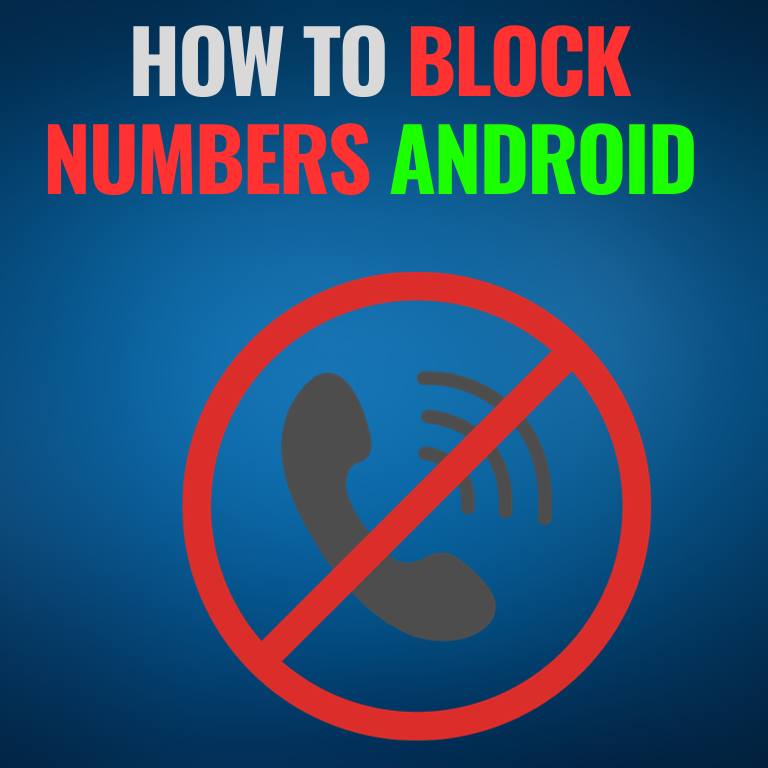
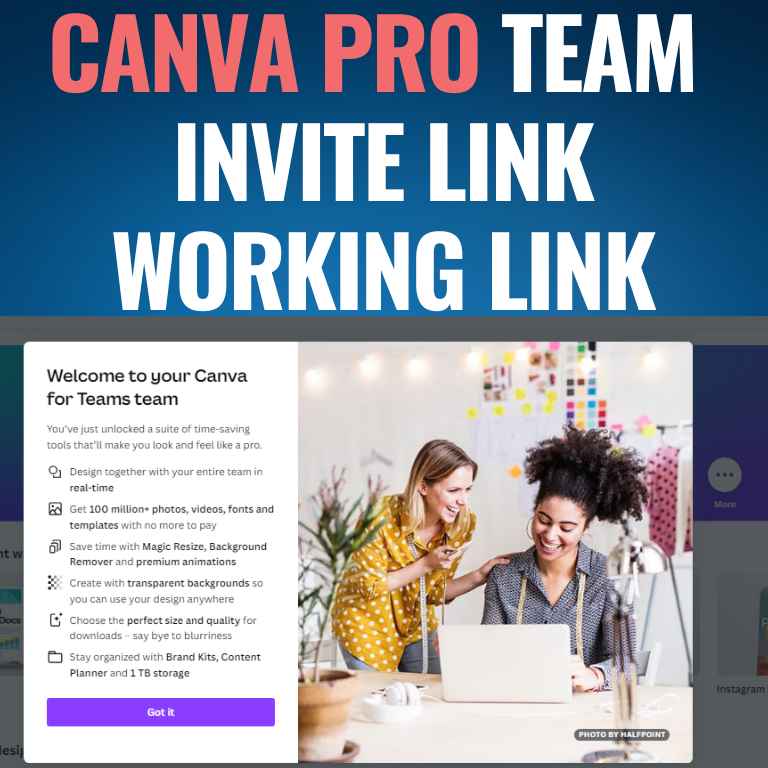
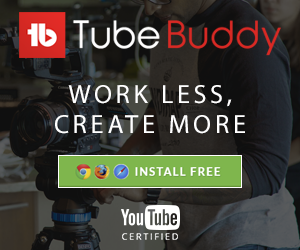
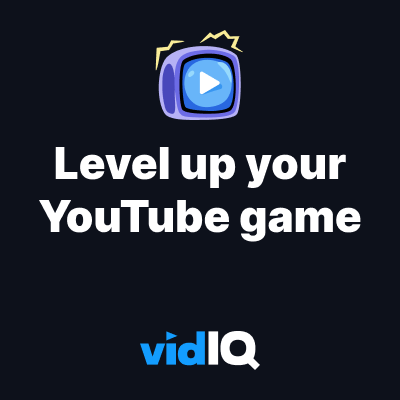





![How to Get Udemy Premium Cookies in 2024[Daily Updated]](https://mytechnologyhub.com/wp-content/uploads/2023/12/Udemy-Premium.jpg)