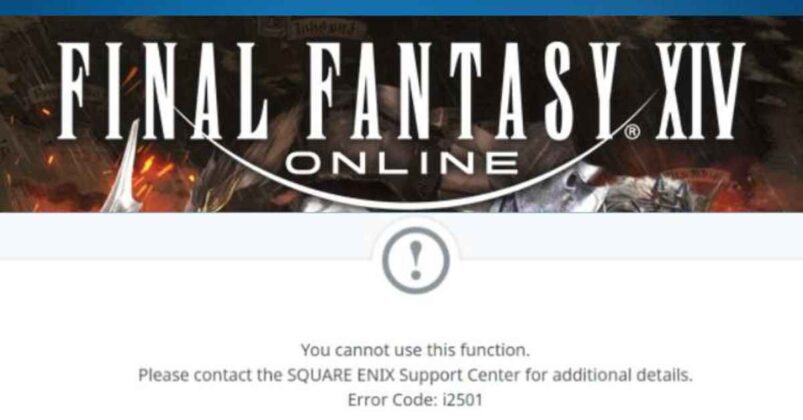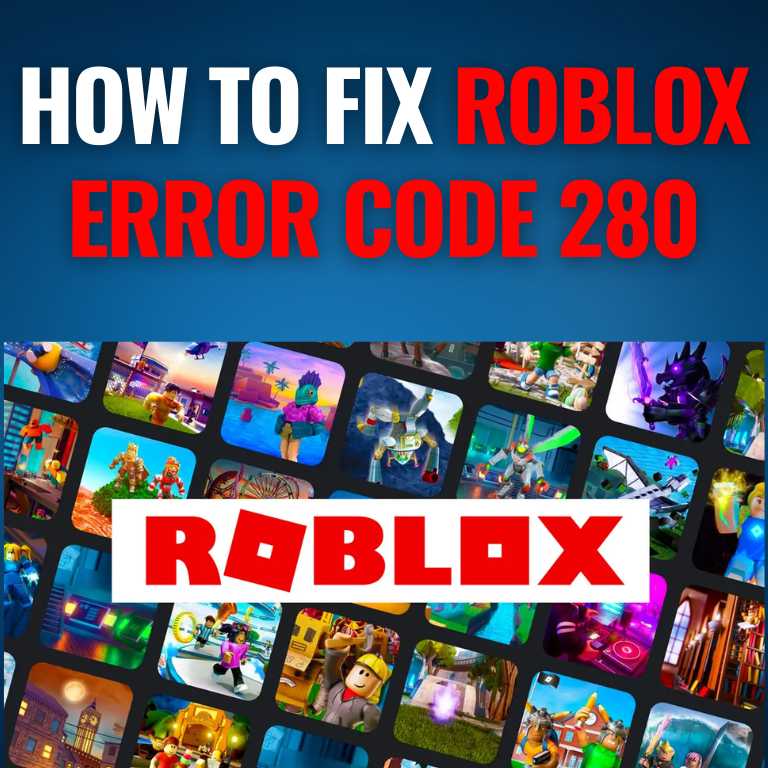How to Fix the Discord Yellow Border and Improve Your Streaming Experience
Are you tired of the annoying yellow border that pops up on your Discord screen during streaming sessions? We’ve all been there – just as things start heating up, that pesky border appears out of nowhere and ruins the entire experience. But fear not! In this blog post, we’ll show you how to fix the Discord yellow border and improve your streaming experience in no time. Whether you’re a seasoned streamer or just starting out, these tips will make sure nothing comes between you and your audience. So sit back, relax, and let’s dive into how to get rid of that pesky yellow border for good!
What is the Discord Yellow Border?
If you’re a streamer, you’ve probably noticed the yellow border that appears around your screen when you’re using Discord. This is because Discord is designed to work with certain broadcasting software, and the yellow border is intended to let other users know that you’re streaming. However, many streamers find the yellow border to be unsightly and distracting, and it can even interfere with your gameplay. Fortunately, there are a few simple ways to fix the Discord yellow border and improve your streaming experience.
First, make sure that you’re using the latest version of Discord. The yellow border issue was fixed in an earlier update, so if you’re not using the most recent version of the software, that could be why the border is appearing.
Next, check your settings. If you have the “Enable Hardware Acceleration” option enabled in Discord’s settings, try disabling it. This has been known to fix the yellow border issue for some users.
If none of those solutions works, you can try downloading and installing a custom CSS file that will remove the yellow border from Discord. You can find instructions for doing this on various websites; just search for “Discord yellow border fix CSS.” Once you’ve installed the CSS file, restart Discord and see if the yellow border is gone.
How to Fix the Discord Yellow Border
If you’re a streamer, you know that one of the most important things is to have a high-quality stream. That means having a fast internet connection, a good webcam, and reliable streaming software.
But there’s one other thing that can make or break your stream: the Discord yellow border.
If you’re not familiar with it, the Discord yellow border is a visual glitch that can occur when using the Discord app while streaming. When it happens, a yellow border appears around the edge of your screen. It’s not a huge deal, but it can be annoying and affect the quality of your stream.
Fortunately, there are a few things you can do to fix the problem. In this article, we’ll show you how to fix the Discord yellow border and improve your streaming experience.
First, try restarting your computer. This will often fix minor issues like the Discord yellow border. If that doesn’t work, try reinstalling Discord. You can do this by going to the Windows Store and searching for “Discord.” Once you find it, click “Uninstall” and then “Install.”
If those two solutions don’t work, there’s one last thing you can try: disabling hardware acceleration in Discord. To do this, open the Discord app and go to Settings > Appearance > Advanced > Hardware Acceleration. Disable this setting and restart Discord. The yellow border should be gone!
Benefits of Resolving the Discord Yellow Border
If you’re a gamer, you know that Discord is one of the most popular voice and chat apps out there. But what you may not know is that Discord can also be used to improve your streaming experience.
One of the benefits of resolving the Discord yellow border is that it can help improve your stream quality. When you have the yellow border around your screen, it means that Discord is having trouble sending your video signal to your computer. This can cause problems with your stream quality, including choppy video or audio, and even dropped frames.
Fortunately, there are a few things you can do to resolve the issue and get rid of the yellow border. First, try restarting Discord. If that doesn’t work, try reinstalling the app. And if all else fails, you can always try using a different voice and chat app altogether.
Tips for Improving Your Streaming Experience
If you’re a streamer, chances are you’ve encountered the dreaded yellow border around your screen. This is caused by Discord’s Game Detection feature misidentifying a program as a game. In this article, we’ll show you how to fix the problem and improve your streaming experience.
First, make sure that the program you’re trying to stream is actually supported by Discord. Check out the list of supported games here. If the game you’re trying to stream isn’t on the list, there’s not much you can do about it until Discord adds support for that game.
Once you’ve verified that the program you’re trying to stream is supported, try these tips to improve your streaming experience:
Restart Discord: Sometimes all it takes is a fresh start. Close out of Discord and then reopen it before starting your stream.
Update Discord: Make sure you’re using the latest version of Discord. Outdated versions can cause problems with game detection. You can update Discord from within the app or by downloading the latest version from their website.
Change server region: If you’re having trouble with lag or other network issues, try changing your server region in Settings > Voice & Video > Server Region. Experiment with different regions to see which one gives you the best results.
Turn off Hardware Acceleration: Hardware Acceleration is a feature that allows Discord to use your computer’s resources more efficiently. However, in some cases, it can cause problems with
Common Causes of the Discord Yellow Border
There are a few common causes of the Discord yellow border issue. First, your graphics card may not be powerful enough to handle the encoding process required for streaming. Second, you may not have the latest drivers installed for your graphics card. Third, your internet connection may not be fast enough to support high-quality streaming. Your computer’s CPU may not be powerful enough to handle the processing required for streaming.
Troubleshooting Steps to Resolve the Issue
If you’re experiencing the Discord yellow border issue, there are a few troubleshooting steps you can take to resolve it.
First, try restarting your computer and launching Discord again. If that doesn’t work, try quitting all other programs and applications that might be running in the background and interfering with Discord.
Next, check to see if your graphics drivers are up to date. Outdated drivers can often cause issues with Discord, so updating them may resolve the problem.
If you’re still having trouble, try resetting your voice settings in Discord. To do this, go to “User Settings” > “Voice & Video” > “Reset Voice Settings.” Hopefully, one of these troubleshooting steps will fix the Discord yellow border issue for you!
Conclusion
Streamers and gamers alike can benefit from taking a few simple steps to fix the Discord yellow border issue. By following our troubleshooting tips, you should be able to resolve this issue and get back to streaming in no time. Additionally, making sure your hardware is up-to-date and optimizing your network connection will give you an even better streaming experience. Whether you’re playing solo or with friends, we highly recommend that streamers take advantage of the features available on Discord!


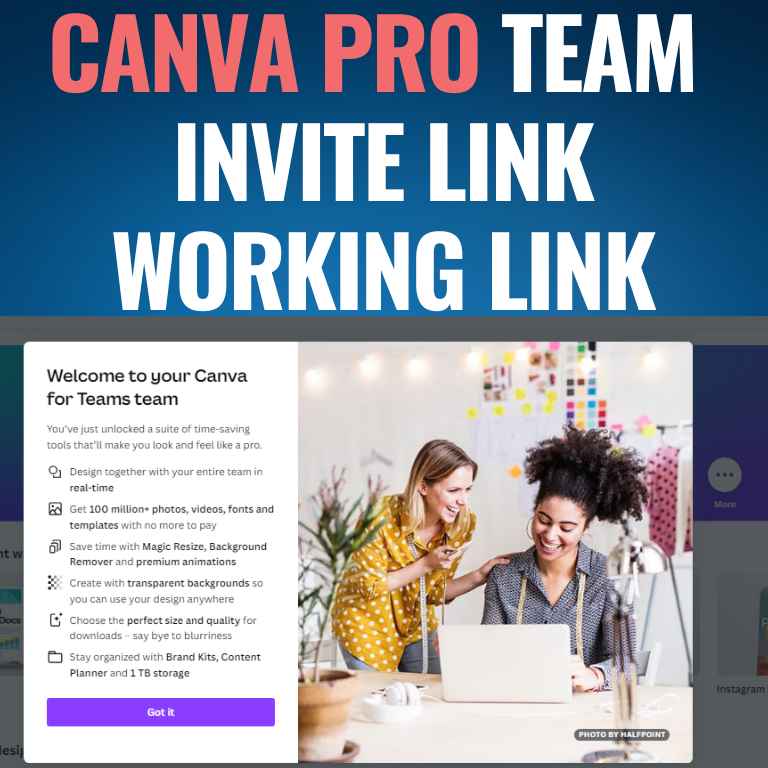
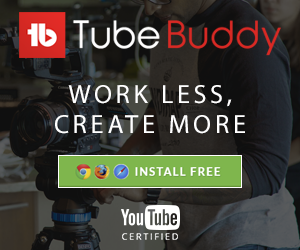
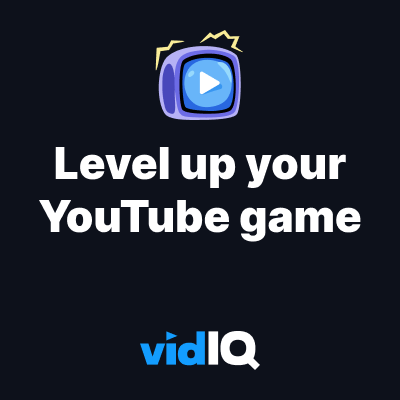





![How to Get Udemy Premium Cookies in 2024[Daily Updated]](https://mytechnologyhub.com/wp-content/uploads/2023/12/Udemy-Premium.jpg)