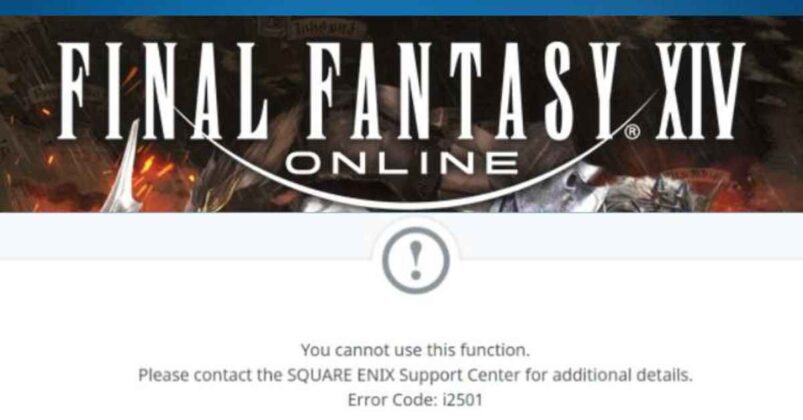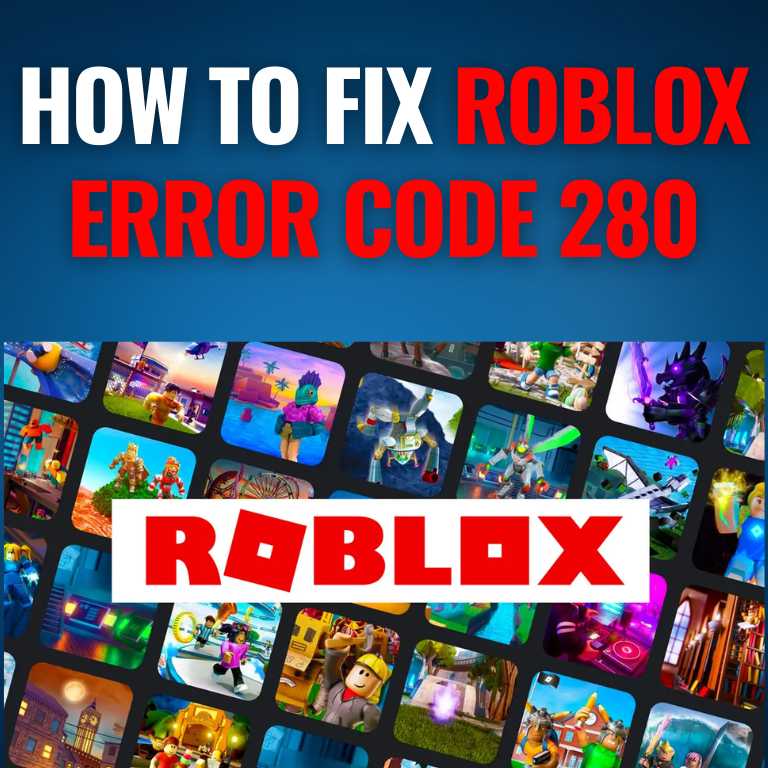Incognito mode, or Private Browsing or Porn mode, is a privacy feature in some web browsers that prevents your browsing history and search history from being saved to your device. It also turns off browser extensions and prevents cookies from being stored.
Here’s an example of how Incognito mode might be used:
Imagine you are shopping for a gift for your partner and want to keep the surprise. You can open an Incognito window in your web browser and search for gift ideas without the search being saved to your device. When you close the Incognito window, your browsing history and search history will be deleted, so your partner won’t be able to see what you were looking at.
Advantages and Disadvantages of Using Incognito Mode
There are several advantages to using Incognito mode:
- Privacy: Incognito mode prevents your browsing and search history from being saved to your device. This can be useful if you use a shared or public device and don’t want your browsing activity to be visible to others.
- Testing: Incognito mode can be helpful for testing purposes, as it allows you to browse the web without your browsing activity being saved to your device. This can be useful for web developers or designers who want to test their websites or applications without their browsing activity affecting their regular browsing history.
- Avoiding personalized search results: Incognito mode can also help prevent customized search results. Because Incognito mode does not save your browsing history or search history, search engines cannot use this information to personalize your search results.
There are also some disadvantages to using Incognito mode:
- Limited functionality: Incognito mode turns off browser extensions and prevents cookies from being stored. This can limit the functionality of some websites and prevent you from using certain features.
- Limited protection: Incognito mode does not completely protect your privacy, as your Internet service provider and the websites you visit may still be able to track your online activity.
- Confusion: Some users may need to understand the limitations of Incognito mode fully and may believe that it provides complete anonymity and privacy online, which is not the case.
Ways to View And Delete Incognito History
To completely delete your Incognito history from your mobile device:
- Open Google Chrome on your mobile device.
- Tap the three dots in the top right corner of the screen to open the menu.
- Tap “New Incognito tab” from the menu. This will open a new Incognito tab.
- Tap the three dots in the top right corner of the Incognito tab and select “History.”
- Your Incognito history will be displayed. To delete an individual item, tap the three dots next to it and select “Delete.”
- To delete your entire Incognito history, tap the “Clear data” button at the top of the page and select “Clear browsing data.” Ensure the “Browsing history” option is selected, and tap “Clear data.”
To completely delete your Incognito history from your computer:
- Open Google Chrome on your computer.
- Click on the three dots in the window’s top right corner to open the menu.
- Select “New Incognito Window” from the menu. A new Incognito window will open.
- Click on the three dots in the top right corner of the Incognito window and select “History.”
- Your Incognito history will be displayed in a new tab. To delete an individual item from your Incognito history, click on the three dots next to it and select “Delete.”
- To delete your entire Incognito history, click the “Clear data” button at the top of the page and choose “Clear browsing data.” Ensure the “Browsing history” option is selected, and then click “Clear data.”
How to recover incognito history
Recovering Incognito history is impossible, as Incognito mode is designed to prevent your browsing history and search history from being saved to your device. When you close an Incognito window, your browsing and search history are automatically deleted.
If you are trying to recover your browsing history or search history from the regular browsing window, you can use a browser extension or tool to retrieve it. However, remember that simply recovering your browsing history or search history does not completely protect your privacy, as your Internet service provider and the websites you visit may still be able to track your online activity.
Conclusion
Remember that Incognito mode does not completely protect your privacy, as your Internet service provider and websites you visit may still be able to track your online activity. It simply prevents your browsing and search history from being saved to your device.


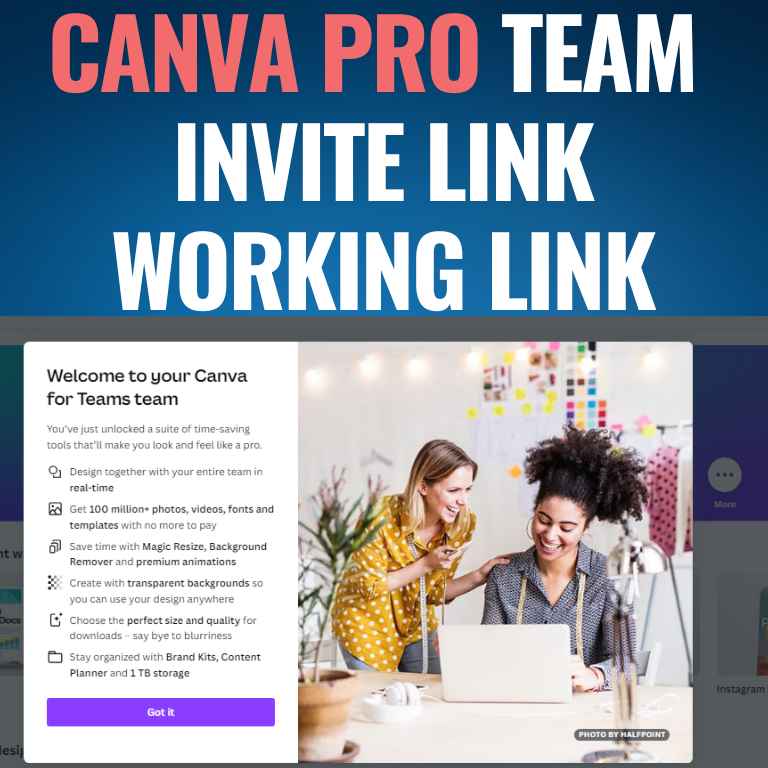
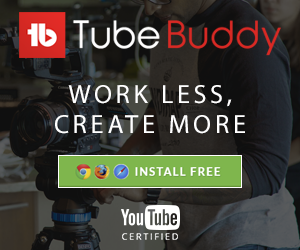
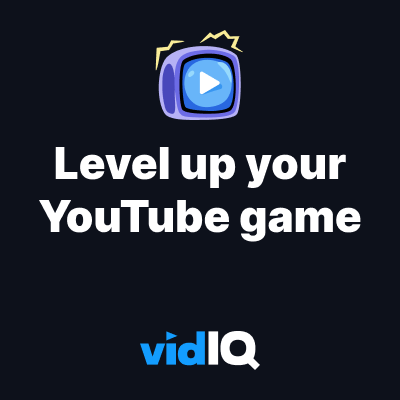





![How to Get Udemy Premium Cookies in 2024[Daily Updated]](https://mytechnologyhub.com/wp-content/uploads/2023/12/Udemy-Premium.jpg)