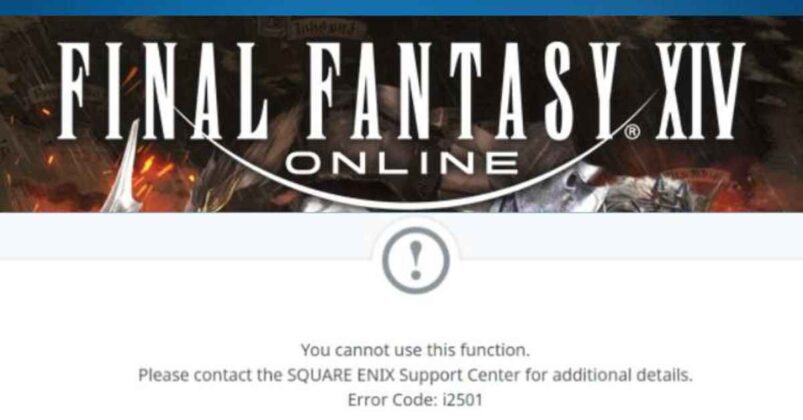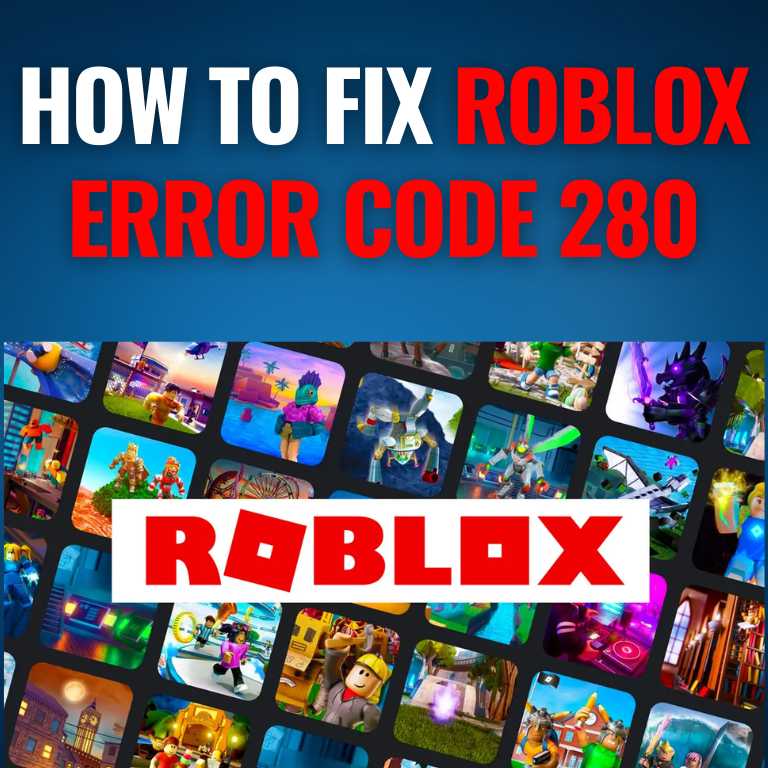Instagram Keeps Crashing: Understanding the Causes and Solutions
Instagram, the popular social media platform that allows users to share photos and videos, connect with friends and followers, and explore content from around the world, has become an integral part of many people’s lives. However, like any other app, Instagram is not immune to technical issues, and one common problem that users may encounter is the app crashing unexpectedly. In this article, we will explore the causes of Instagram crashing and discuss potential solutions to resolve this issue.
Introduction to Instagram Crashing
Instagram crashing refers to the sudden closure or termination of the Instagram app on a user’s device, resulting in the app closing abruptly without any warning. This can happen on various devices, including smartphones, tablets, and even desktops with the Instagram web version. When Instagram crashes, users may lose their unsaved posts, stories, or direct messages, and they may be unable to access their accounts until the issue is resolved.
Causes of Instagram Crashing
-
Software Bugs
-
Insufficient Memory
-
Outdated App or OS
-
Conflict with Other Apps
-
Network Connectivity Issues
-
Device Compatibility Issues
There can be several reasons why Instagram keeps crashing on your device. Some of the common causes include:
- Software Bugs: Like any other software, Instagram may have bugs or coding errors that can cause the app to crash. These bugs can occur during app updates, changes in the device’s operating system, or interactions with other apps on the device. These software bugs can disrupt the normal operation of Instagram and result in crashes.
- Insufficient Memory: Instagram, like other apps, requires a certain amount of memory (RAM) to run smoothly on a device. If your device has insufficient memory, the app may crash when it tries to perform tasks that require more memory than available. This can happen especially on devices with low RAM or when multiple resource-intensive apps are running simultaneously.
- Outdated App or OS: Using an outdated version of Instagram or the operating system (OS) on your device can also result in app crashes. Instagram frequently releases updates to fix bugs, improve performance, and introduce new features. If you are using an older version of the app or the OS, it may not be compatible with the latest changes, leading to crashes.
- Conflict with Other Apps: Instagram may conflict with other apps installed on your device, resulting in crashes. This can happen when two or more apps try to access the same resources, such as the camera or microphone, at the same time, causing conflicts and crashes.
- Network Connectivity Issues: Poor or unstable internet connection can also cause Instagram to crash. If the app is unable to establish a stable connection to the Instagram servers, it may crash when trying to load content or perform other online tasks.
- Device Compatibility Issues: Instagram is designed to run on a wide range of devices, but some older or less common devices may have compatibility issues with the app. This can result in crashes or other performance issues.
Solutions to Instagram Crashing
-
Update Instagram and the Operating System
-
Clear App Cache and Data
-
Restart Your Device
-
Check Internet Connection:
-
Disable or Update Conflicting Apps
-
Reinstall Instagram
-
Contact Instagram Support
If you are experiencing Instagram crashing on your device, here are some potential solutions that you can try:
- Update Instagram and the Operating System: Make sure that you are using the latest version of Instagram and the operating system on your device. Instagram frequently releases updates to fix bugs and improve performance, so keeping the app and the OS up-to-date may resolve the crashing issue.
- Clear App Cache and Data: Over time, Instagram may accumulate cache and data files that can become corrupted and cause crashes. You can try clearing the app’s cache and data to remove any potentially corrupted files. To do this, go to the Settings menu on your device, select Apps or Application Manager, find Instagram in the list of installed apps, and then select Clear Cache and Clear Data.
- Restart Your Device: Sometimes, a simple restart of your device can help resolve app crashes. Restarting your device can refresh the system and clear the memory, potentially resolving any conflicts or memory-related issues that may be causing Instagram to crash.
- Check Internet Connection: Ensure that you have a stable and reliable internet connection. Poor internet connectivity can cause Instagram to crash or experience performance issues. If you are on a cellular network, try switching to Wi-Fi, or vice versa, to see if the issue persists.
- Disable or Update Conflicting Apps: If you suspect that other apps on your device are conflicting with Instagram, try disabling or updating those apps. For example, some camera or photo editing apps may conflict with Instagram’s camera features. You can try disabling or updating these apps to see if it resolves the crashing issue.
- Reinstall Instagram: If none of the above solutions works, you can try uninstalling and reinstalling Instagram on your device. This can help reset the app’s settings and files, potentially resolving any underlying issues that may be causing the crashes. Make sure to back up any important data or posts before uninstalling the app, as they may be lost during the process.
- Contact Instagram Support: If you have tried all the above solutions and Instagram still keeps crashing, you can contact Instagram support for further assistance. Instagram has a Help Center on its website with FAQs and troubleshooting guides, and you can also report the issue through the app itself. Instagram support may be able to provide specific solutions or insights into the issue you are facing.
Conclusion
Instagram crashing can be frustrating for users who rely on the app for social media activities. However, with some troubleshooting and potential solutions, you may be able to resolve the issue and get Instagram working smoothly again. Remember to keep your app and device updated, clear cache and data, check internet connectivity, disable conflicting apps, and consider reinstalling the app as potential solution. If all else fails, contacting Instagram support for assistance may be helpful. By following these steps, you can hopefully enjoy uninterrupted and seamless use of Instagram once again. Happy scrolling!

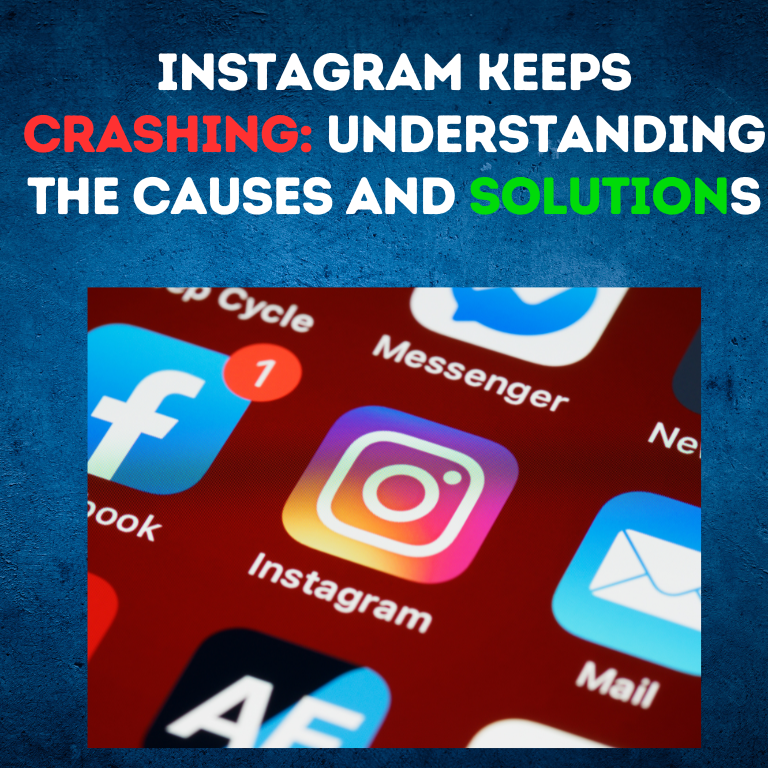
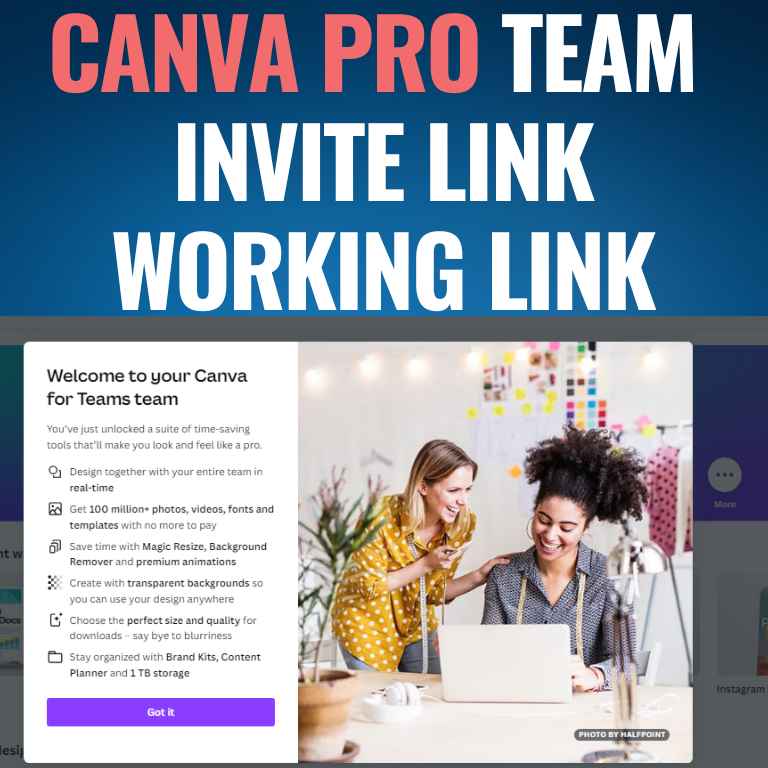
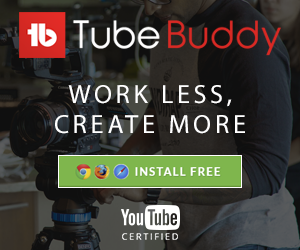
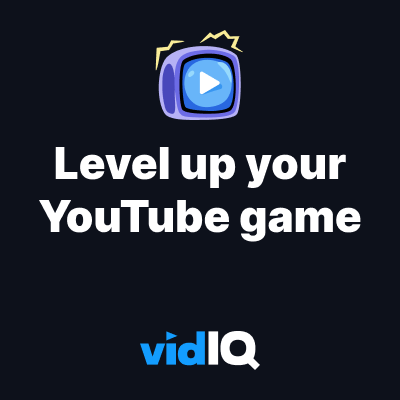





![How to Get Udemy Premium Cookies in 2024[Daily Updated]](https://mytechnologyhub.com/wp-content/uploads/2023/12/Udemy-Premium.jpg)