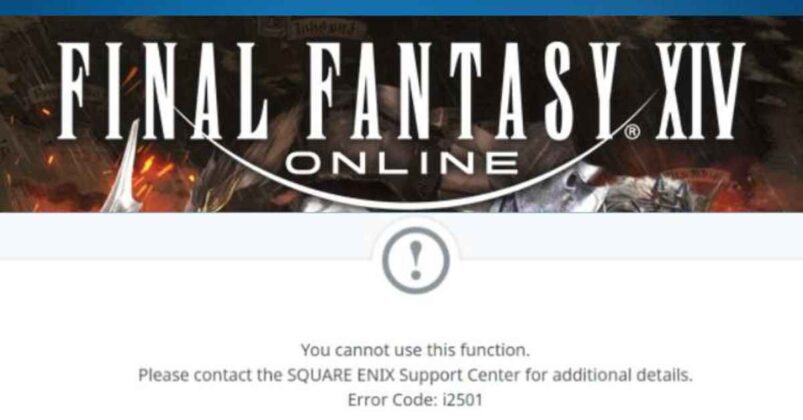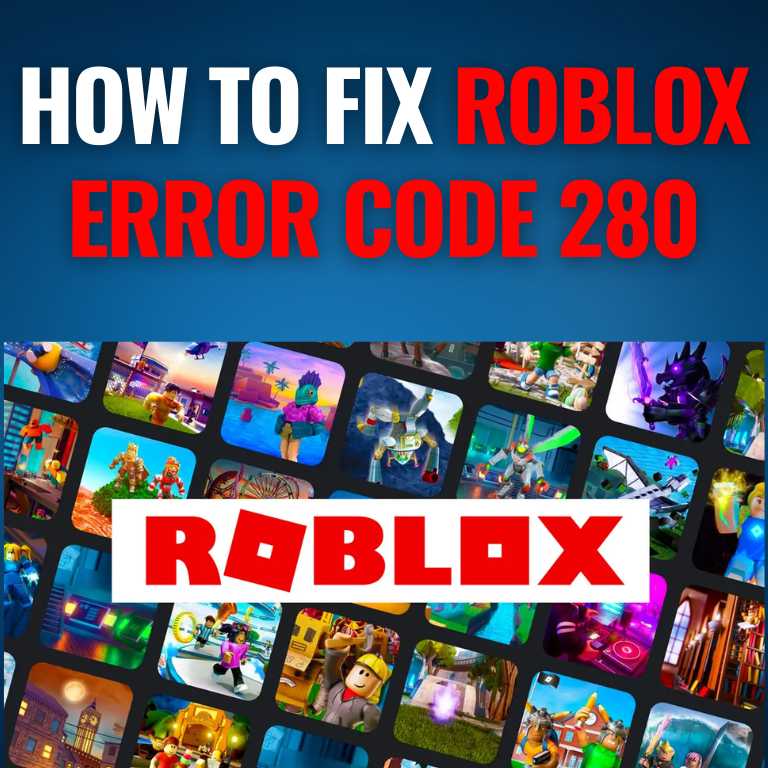Fix Install Error 0x80070103
Installing Windows updates on a computer may result in error 0x80070103. This issue could be due to several reasons, such as driver incompatibility.
Error 1206 can occur when there’s a conflict between the driver version and device hardware. Windows Update may attempt to install an older driver than what is already installed, leading to this error message.
What causes Install Error 0x80070103?
When updating Windows, if you receive an installation error of 0x80070103, that indicates your computer is trying to install a device driver that either already exists on your system or is older than what currently has installed. This issue often arises during updates and could cause serious problems in the future; thus, it must be rectified promptly.
Thankfully, there are several methods to fix this problem. If you’re having difficulty solving it yourself, a professional repair tool may be necessary to handle the error for you.
First, ensure your computer’s time and date settings are set correctly to resolve this error. Doing this will allow it to recognize which files need downloading correctly.
Additionally, run a system scan to identify any other issues on your PC. Furthermore, consider using software like MiniTool ShadowMaker to create an image of the system that can be restored in case of errors or crashes.
Another possible solution to the error could be reinstalling device drivers previously installed on your system. Reinstalling these drivers can be a fast and dependable fix for this issue, so it’s worth trying.
However, if the error persists, use a software repair tool to solve it. The program should be able to delete any corrupted files causing this issue.
Installing a device driver may download corrupted files, which could lead to this error message. You can verify these files using diskpart in order to locate them.
An error can also occur if there’s an issue with the SoftwareDistribution folder. This contains all of the files used by Windows Update to download updates, and if it becomes damaged or deleted, it can lead to numerous errors when installing them.
Why does Install Error 0x80070103 occur?
Driver updates are essential for the optimal operation of any device – be it a smartphone, tablet or PC. By updating your driver software, your device can run more efficiently and smoothly.
However, it’s essential to be aware that an update may fail or cause issues. This usually happens due to incompatibilities between your computer’s operating system or other programs using drivers from which the update is trying to install.
Windows drivers, in particular, should be taken seriously due to their connection to various hardware components on your computer, such as graphics, audio and USB ports.
One of the primary causes of install error 0x80070103 is incompatible driver versions on your device. This could occur if two different versions of a driver exist or another program uses an older one than what Windows is trying to install.
In some cases, a corrupted SoftwareDistribution folder could be to blame. To fix the issue, run either a Windows Update troubleshooter tool or delete the SoftwareDistribution folder from your computer to ensure no incompatible files are present.
To launch the Windows Update troubleshooter, press Windows and I simultaneously to launch Settings. On the General page, click on Additional Troubleshooters, and select Windows Update from the list to launch the tool.
Follow the on-screen instructions to identify and resolve the source of your issue, then try performing a clean boot to see if that helps.
If it does, then you can continue with the installation process with peace of mind knowing everything is back up and running smoothly!
DriverFix is another option to identify and fix discrepancies within your PC’s drivers. This tool quickly locates errors within files, saving you time from having to search for solutions manually.
Why not give this fast and effortless solution a try to fix installation error 0x80070103 without losing any data? So don’t wait any longer; eliminate that annoying message now to take advantage of your new Windows update!
How do I fix Error 0x80070103?
Install Error 0x80070103 often appears when trying to install updates on Windows 10 or 11. This issue typically arises due to driver incompatibility but may also be caused by corrupt system files.
Microsoft Technical Advisor reports this issue occurs when a device attempts to install a driver that differs from what is already installed on the system. When this occurs, Windows Update will provide the most up-to-date version of that driver in its catalogue, leading to error code 0x80070103 and preventing devices from functioning correctly.
Though this error can be discouraging, there are three simple solutions to resolve it.
Solution 1: Reinstall the software
One of the most frequent issues encountered is an installation error, which could be caused by either the software, Windows Update, or both.
The solution is to reinstall or upgrade to the most up-to-date version of the software, as this will also wipe out any previous installations which may have caused issues.
This task can take considerable time, so it’s best to leave it to an experienced computer technician. However, if you prefer doing things yourself, there are steps you can take to expedite the process and resume your regular schedule more quickly.
Solution 2: Reset the BIOS
The BIOS (Basic Input Output System) is the foundation of your computer, controlling all hardware settings. Maintaining its optimal condition and accuracy is essential as it initiates the startup of your machine.
Most users find the default BIOS settings sufficient for running their computers efficiently. However, there may be times when restoring your computer’s BIOS back to factory defaults is necessary.
Thankfully, there are several straightforward methods for completing this task. The quickest and safest option is to reset your BIOS from within the setup menu during bootup – this is what your manufacturer intended.
Furthermore, this method is the least invasive. Resetting your BIOS back to its default settings won’t delete any data or alter anything else in CMOS memory, making it one of the most reliable solutions for fixing corrupted BIOSes.
Another alternative is using a program to erase your CMOS. This utility type is sometimes called a “BIOS De-Animator.”
To complete this procedure, you must remove the CMOS battery from your motherboard. This small coin-shaped battery supplies power to your motherboard’s complementary metal oxide semiconductor memory chip.
Once you’ve removed the CMOS battery, wait five minutes for it to lose memory. Afterwards, reseat the battery and power on your computer again.
If this method does not solve your issue, a professional may need to inspect your computer. There may be indications that something more serious than just a CMOS reset is wrong; thus, calling an experienced computer repair technician for assessment is recommended.
Solution 3: Clean the registry
The registry is a vital database that stores essential data about hardware and software, such as your mail client settings or desktop wallpaper preferences. When this database becomes damaged or corrupted, errors like install error 0x80070103 may occur.
The most common solution to this issue is cleaning the registry. This can be done manually or with third-party programs; however, manual cleaning may prove too complex for those without much computer knowledge.
Another possible cause is a conflict between an antivirus program and Windows operating system. If the antivirus cannot correctly recognize a Windows update, this can result in this error message.
Finally, the installation process may fail if missing an essential Windows component. This can happen when installing games or resource-demanding applications.
Run a professional registry cleaner program such as Advanced System Repair Pro to resolve the problem. This program will scan for and detect corrupted entries, missing file references and broken links within the registry and eliminate them to improve the speed and performance of your computer. Furthermore, it backs up the registry before any modifications are made.
Conclusion:
Install error 0x80070103 can be frustrating, but it’s essential to identify and address its cause to fix it. Outdated or incompatible and conflicting drivers are usually at the root of this issue. Updating existing drivers, uninstalling outdated ones and temporarily disabling Windows Update may all provide temporary solutions; if none of these work, you may need professional technical assistance.
In conclusion, the install error 0x80070103 is a common problem that can arise when installing new drivers for a device. To effectively resolve it, it’s essential to identify its cause and take necessary steps such as updating existing drivers, uninstalling old ones and disabling Windows Update temporarily. If these solutions don’t solve your problem completely, don’t hesitate to seek professional assistance if needed.


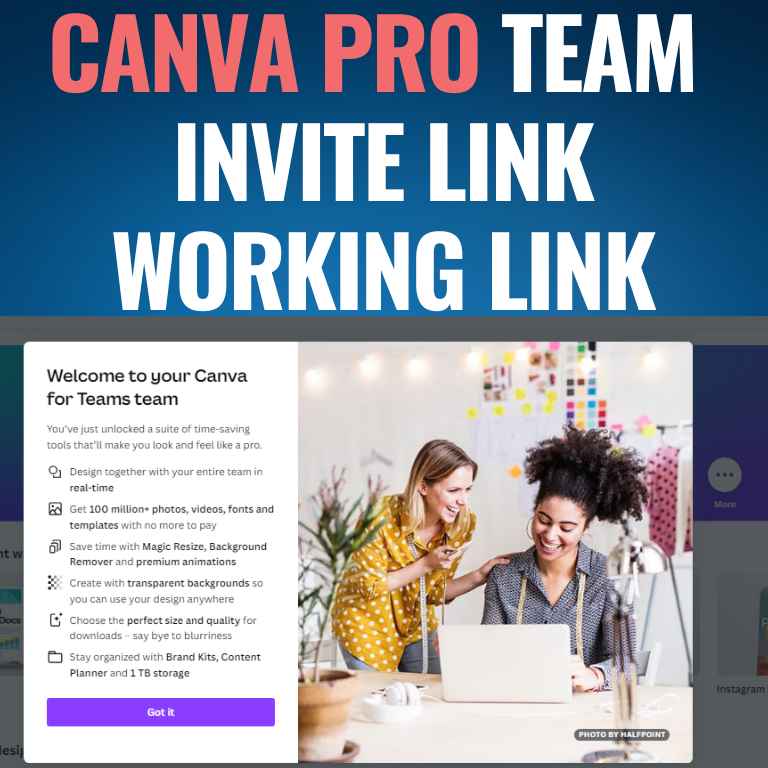
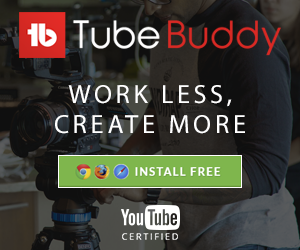
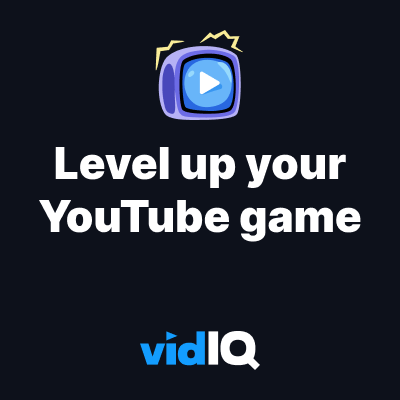





![How to Get Udemy Premium Cookies in 2024[Daily Updated]](https://mytechnologyhub.com/wp-content/uploads/2023/12/Udemy-Premium.jpg)